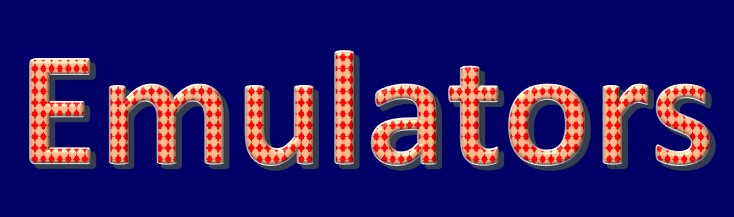This section of
the website will
provide you with
information on
where I
downloaded my
Emulators, and
which work best
with HyperSpin.
Generally, I
downloaded my
emulators from
Emuparadise,
where I also
downloaded my
ROMs from. I
have set the
like to direct
you to the
emulator
section. Just
click into which
system you would
like to emulate,
then proceed to
click it, and
pick the
emulator you
would like to
run, and
remember to
click Windows as
your operating
system if that's
what you are
using.
|
Organizing Your
Emulator Folder
|
It's going to be
important that
you keep your
emulator folder
in HyperSpin
neat and
organized so you
can easily
navigate through
it, and setup
HyperLaunchHQ
correctly with
it. You should
make a folder
for each console
you plan to
emulate. As of
right now, I
only have
Nintendo64,
SNES, MAME, and
Sega Master
System, so those
are going to be
my examples.
Open your
HyperSpin folder
and navigate to
the Emulators
folder. Create a
folder for the
systems in which
you plan to
emulate, I have
listed which
ones I have
above, it should
look like
this.
Now in each
folder you will
want to create a
folder of the
name and
emulator
version. If
you're having
trouble figuring
out which
emulators work
best for
HyperSpin check
out the section
below for links
to download ones
that work best.
For example,
Project64's best
compatible
version is 2.0
even though 2.1
is released. So
you will make a
folder in the
Nintendo 64
folder
called Project64
v2.0. Once you
have created
that folder,
download the
correct emulator
for that system,
and
extract/install
the files into
that folder you
created. It
should now look
like
this.
Please keep in
mind that the
"roms" folder
will not be
included and
that you will
need to create
that folder
yourself, I have
highlighted it
in the last
picture link
above.
You will repeat
these steps, but
for each
emulator you
wish to add and
have work
correctly in
HyperSpin. So
for MAME we will
create a folder
called
MAMEv1.052b, and
then download
the MAME
emulator and
extract/install
into that
created folder.
Then you will
also have to
create the
"roms" folder
after that. Each
is fairly simple
to setup, and
it's best to
keep them
organized this
way so you will
always know what
version emulator
you are running
if you have any
issues and need
to google
anything. After
setting up your
emulators and
their respective
folders, you can
start re-naming
ROMs to match
HyperSpin's XML
files. You can
find information
about this in my
ROMs
section of the
site.
|
This section is
still undergoing
maintenance,
since I have not
collected enough
information on
which Emulators
run best with
the HyperSpin
front end. As I
find them out, I
will be listing
them
appropriately.
- Atari 2600 - MESS v0.151
- Atari 5200 - MESS
- Atari 7800 - MESS
- Atari Jaguar - Project Tempest v0.95
- Atari Lynx - Mednafen v0.9.31 WIP
- ColecoVision - MESS
- Commodore 64 - WinVice
- MAME - MAME
- NEC SuperGrafx - Magic Engine v1.1.3
- NEC TurboGrafx 16 - Magic Engine
- Nintendo 64 - Project64 v2.0
- Nintendo DS - DeSmeME v0.9.9
- Nintendo Entertainment System (NES) - Nestopia v1.42
- Nintendo GameBoy - Playguy v1_03b
- Nintendo GameBoy Advance - VisualBoyAdvance-M r1097
- Nintendo GameBoy Color - Playguy v1_03b
- Nintendo Gamecube - Dolphin 4.0
- Nintendo Virtual Boy - Mednafen
- Nintendo Wii - Dolphin 4.0
- PopCap - (These are PC games so there isn't an emulator, in Hyperspin use "Casual Games" as the Emulator)
- Sega 32X - Fusion
- Sega CD - Fusion
- Sega Dreamcast - NullDC
- Sega Game Gear - Fusion
- Sega Genesis - Fusion
- Sega Master System - Fusion364
- Sega Model 2 - m2emulator
- Sega Saturn - SSF
- Sony Playstation - Mednafen
- Sony Playstation 2 - PCSX2 1.1.0 r5695
- Sony PSP - PPSSPP v0.9.5
- SNK Neo Geo - MAME
- SNK Neo Geo Pocket Color - Mednafen
- Super Nintendo Entertainment System (SNES) - Bsnes v0.87
|
|